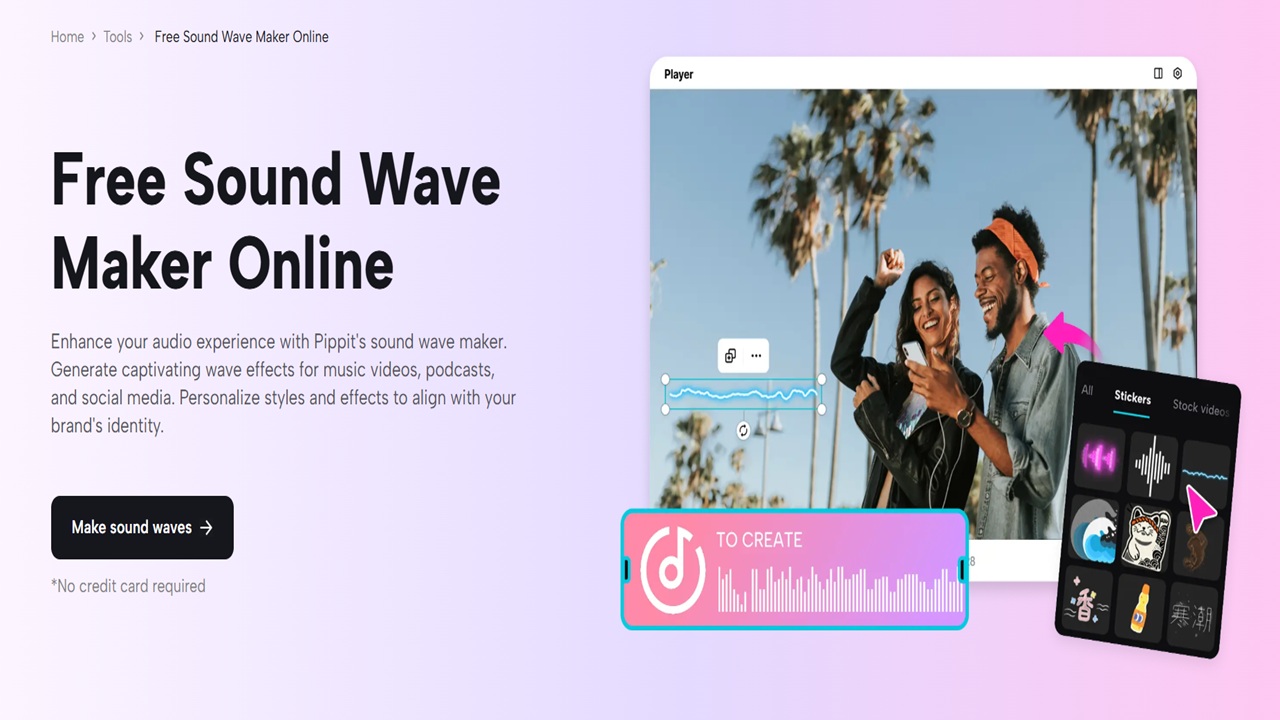Digital content creators now use sound visualization as a vital storytelling tool to improve their work. The addition of dynamic sound waves to your videos through Pippit will enhance both visual appeal and audience engagement regardless of your content type. The video editor from Pippit enables users to easily add customized sound waves that enhance their video audio. This article demonstrates how to use the sound wave maker, Pippit AI, to add sound waves to videos while showing you how to achieve precise exports.
Begin by Accessing the Video Editor through Pippit.
To begin adding sound waves to your videos, start by accessing Pippit’s user-friendly video editor. Users who have not joined Pippit should visit their website to establish an account. After logging into your account, you need to access the “Video Generator” section. The Video Generator section contains every tool necessary to modify your videos. The creative process begins by selecting the “Video Editor” option. The video editor within Pippit provides an easy-to-use interface that contains robust tools to generate professional video content. You can start by uploading your video through the editor interface or by dragging it directly into the interface. The editor interface becomes ready for sound wave addition after performing a few simple clicks.
Integrating Sound Waves into a Video Project
After uploading your video to Pippit’s editor, you can start adding sound waves for enhancement. You can access the “Elements” button on the left-hand side of the screen. Search for “sound waves” in the bar and press the Enter key. The search results display multiple sound wave templates from which you can select. You can select a sound wave template that matches your video tone from the available options before dropping it into your timeline. The sound wave will match your video automatically, yet you can modify its placement to suit your requirements.
Modify Sound Wave Templates
The Pippit video editor stands out because it lets users modify sound waves precisely to achieve their creative goals. You have multiple options to modify the sound wave appearance through the following features: You can modify the sound wave dimensions to enhance or reduce its impact according to your desired effect. You have full control to move the sound wave inside the video frame for improved visual composition. Users can select from multiple color choices when they customize sound waves using Pippit. The sound wave appearance allows you to select brand-compatible colors or try various hues to create eye-catching visuals. The Pippit website enables users to enhance their sound waves through the application of glow or neon effects, which creates an engaging visual experience. You can animate the wave to create smooth transitions, which enhances the professional appearance.
Exporting Your Creation
You can proceed to export your creation after you are satisfied with the sound wave appearance in your video. The sound wave creation process through Pippit remains both effortless and straightforward. The “Export” button enables you to save your video at the moment you decide. The system will ask you to select either sharing or saving options for your video. The “Publish” button enables you to directly upload your video to Instagram, TikTok, or Facebook from Pippit. The Pippit platform automatically adjusts your video to meet platform standards so it can be used online. Users who wish to keep the video on their device should choose the “Download” option from the menu. You must modify the resolution, quality, frame rate, and format settings before starting the download process. You can select MP4 as your format when using Pippit because this format works with all major devices and editing programs.
Maximize Pippit’s Sound Wave Functionality
The sound wave needs to match the musical energy and rhythm that appears in your video. When working with upbeat music, select energetic sound waves that use bright colors. When your music remains calm, you should select waves that move slowly alongside muted colors. The addition of sound waves enhances videos, but you should avoid filling the screen with too many visual elements. The sound wave should maintain a balanced relationship with all other design elements and visual flow in the video. The sound wave should be positioned at crucial video moments, such as beat drops and emotional speeches, to create a more engaging viewing experience.
Conclusion
The video editor from Pippit provides users with a robust solution to enhance their videos with creative, dynamic features. The ability to easily customize and export sound waves through Pippit enables users to create videos that grab attention and make lasting impressions. Pippit delivers all the necessary tools to help content creators, marketers, and businesses develop exceptional video content that stands out through sound wave animations.